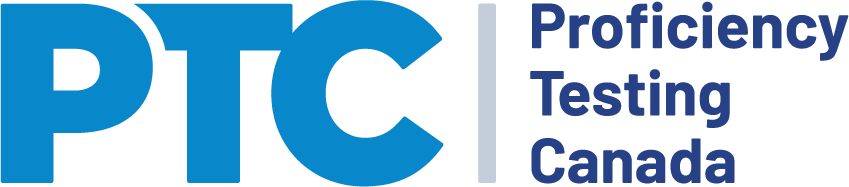To make deletions, additions or method changes, please log into the PTC Customer Portal.
Removing currently registered analytes
- Log into the PTC Customer Portal using your email address and password.
- Select View and Modify PT Registration from the main Portal page.
- If you are removing all of the analytes in a registered test group, select the Delete option in the grid row displaying the test group.
- If you are only removing one or more analyte from a test group but keeping others, select the Modify option in the grid row displaying the test group.
- This will open a grid containing all of your registered analytes for the selected test group. Select the Delete option located in the right-hand column for the analytes you wish to de-activate.
Additions to proficiency testing
- Log into the PTC Customer Portal using your email address and password.
- Select View and Modify PT Registration from the main Portal page.
- Select the Add PT located below the test group grid.
- Select the relevant test group from the drop-down.
- A registration grid will appear containing a row for each analyte in the test group.
- For each analyte to be added, select the appropriate method from the drop-down list.
- When complete, select Add to Cart located below the registration grid.
- After all additions have been made, select View Cart located in the menu bar at the top of every page and then select Checkout located below the cart grid.